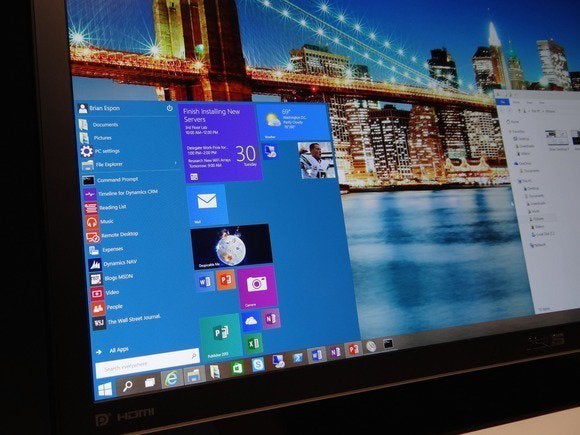
It’s official: Most people who tried Windows 10 ignored our warnings.
Microsoft released some glowing Windows 10 stats on Monday. Already more than 1 million people have registered with Windows Insider to become a Windows 10 tester. Great! More than 200,000 suggestions or complaints have been filed via the Windows feedback app. Awesome! That’s what the Technical Preview’s for, after all. A full 64 percent of Windows 10 users installed the Preview straight to their hard drive.
Wait. What?
Granted, most people previewing Windows 10 in Technical Preview form are likely savvy computer users, but at this stage it’s still in a very early state, with bugs and rough edges. While Windows 10 is already more polished than most alpha software, using early pre-release operating systems is an invitation for catastrophe if any hiccups occur. The beauty of virtual machines is that you can just shut down the program and start over if disaster strikes. That’s why PCWorld’s Windows 10 installation guide recommends giving the operating system a whirl in a VM.
But only a third of all Windows 10 testers listened, it seems.

The Windows 10 Technical Machine running as a virtual machine.
Maybe most of you aren’t afraid to nuke and reinstall Windows 10 repeatedly if need be. Maybe the kind of person enticed by the Windows 10 Technical Preview is the kind of person who has a spare PC or two lying around. Or maybe I’m just bitter after the ISO-less Windows 8.1 Preview refused to update to the full version after its release and left my work laptop borked for months. Either way, the fact that only 36 percent of Windows 10 installations occur in virtual machines made me do a double take.
The precautions you need to take
There’s no denying that operating systems run better straight from the metal rather than virtualized, however—at least if you’re using a consumer PC. And for all my preaching, after installing the Technical Preview in a VM on my personal machine I did overwrite Windows 8.1 with it on my work laptop. I’m a sucker for punishment, I guess. Fingers crossed it doesn’t break again! (Consider this my premature apology to the IT department if it does.)
There are a couple precautionary steps you’ll want to take if you install the Windows 10 Technical Preview over your Windows 8.1 installation or on its own hard drive partition, however.
First and foremost, back up your data. Load up an external hard drive, subscribe to Carbonite, whatever you need to do—just do it! You don’t want Windows 10 to burp and wipe out crucial files. PCWorld’s backup guide and introduction to free backup tools can help if you need it.
Next, you’ll want to create a recovery drive for the operating system already on your PC. If you’re running Windows 7 or Vista, your PC’s maker hopefully included a recovery disc with the system, or a recovery partition on your hard drive. Skip down to the “Use your manufacturer’s recovery partition or discs (Windows 7 or earlier)” section of PCWorld’s How to reinstall Windows like a pro for details for more details.

Creating a recovery drive in Windows 8.
Windows 8 and 8.1 let you create your own recovery drive, however. Press the Windows key on your keyboard to land on the Start screen (the one with all the colorful tiles) and type “Recovery drive.” A list of search results will pop up on the right edge of your screen; select Create a recovery drive and follow the steps from there. It’s very straightforward. The vanilla option should fit on a 500MB flash drive, but if you’re backing up a retail PC with a recovery partition provided by the manufacturer, you’ll probably need a 16GB or larger USB drive.
Be warned: Creating a Windows 8 recovery drive wipes any data you may have already had on the thumb drive.
With backup and recovery drive in hand you’re ready to take the plunge and install the Windows 10 Technical Preview on your PC’s hard drive. Here’s hoping you never need to use the backups, but they’re invaluable if wonkiness does occur. If the mere idea of playing with pre-release operating systems makes you queasy, be sure to check out PCWorld’s pictorial guide to all the changes in the Windows 10 Preview.
No comments:
Post a Comment