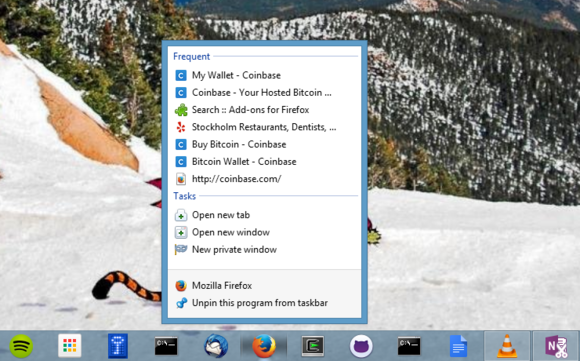- Pros
Clever interface. Historic photo effects. Double exposure. Good one-shot HDR effect. Can apply filters to existing photos. Easy manual shooting controls. Organizes photos by date.
- Cons No basic photo adjustments for existing images. Lacks tilt-shift effect.
- Bottom Line
With a cool interface and some unique shooting capabilities, Camera360 for Windows Phone belongs in any photo enthusiast's app collection.
Windows Phones are known for their outstanding onboard cameras, so it shouldn't come as a big surprise that there's a healthy selection of camera and photo apps to choose from. I've tested several of them, including BrilliantVision OneShot, i4software Fast Camera, PicsArt Photo Studio, and Instagram. The free Camera360 joins their ranks as one of the highest rated in the app store, with a 4.5 score from nearly 19,000 reviews. The praise is well deserved, but the app isn't quite as complete as its name might suggest. Still, Camera360 adds photo effects and editing abilities to powerful shooting tools like manual focus and live "Time Camera." And a very clever interface and good organizing and sharing tools don't hurt, either.
The Camera360 Setup Experience
The app, available in the Windows Store, is a moderate 16MB download, and works on smartphones running both Windows 8 and 8.1. I tested it on the Lumia Icon, which sports a 20-megapixel f/2.4 camera with 6-element optics.
On first run, Camera360 plays a slideshow, complete with emotional music. After you tap Start, the photo-shooting interface appears with explanatory overlays showing the functions of interface elements. Notice I didn't precede this with anything about signing up for or into an account: Camera360 just starts working without all that—something I applaud.
Interface: Shooting with Camera360
The app takes a novel and clever approach to shooting photos on a smartphone. Yes, many apps have filters that emulate photography characteristics of bygone years, but Camera360 takes this a step further, with its Time Camera wheel. You can rotate its setting from 1837 to 1980, with several stops in between. There's also a frame setting button at the bottom right; options include 120 (square), Polaroid, and pinhole (heavy on vignette).
Slide the camera wheel up, and it transforms into a line with options for Effects and Double Exposure. Choosing either of these presents another wheel control, with choices such as HDR, Portrait, Macro, Night, Food, and Auto. The modes work well, and even have multiple effect choices within them. HDR is a particular standout, creating a dramatic skies in a cityscape shots.
Perhaps less practical but even more fun is Double Exposure mode. You take one shot, which remains burned onto your viewfinder while you take the second, for a superimposed, often surreal result.
Manual shooting is made easier in Camera360 than in most apps I've tried, including Nokia Camera and OneShot. When you tap a circled M button, it changes into a slider line control letting you alternately adjust exposure and focus.

Photo Edits and Effects
You don't have to shoot inside in the app to use its image effects. You can apply them to any existing photo on your phone. These effects are even adjustable from 0 to 100 percent strength, by sliding a finger across the image. It would be nice, however, to have basic photo adjustments such as exposure and white balance in addition to filter effects.
You can also use the app's crop and rotate tools, or apply a frame. A couple of popular effects, however, are missing, like tilt-shift and bokeh. These are even found in the mass-market Instagram app.
Sharing
Whenever you snap a pic, it's saved to Camera360's own timeline organizer, which displays photos by date that can be viewed by weekday tabs or a monthly grid of photos. And not only photos shot in the app show up here; everything in the camera does. Tapping on one photo thumbnail here lets you view it, edit it, or share it. A couple of buttons are dedicated to WeChat sharing, but there's also a social button that posts your pics to Facebook, Flickr, and Twitter, and topic hashtags, locations, and captions can be added.
The Complete Camera Phone App?
Camera360 is without a doubt one of the more innovative camera apps I've encountered. Its interface is clear, clever, and easy to use. You may still want an app like Adobe Photoshop Express for lighting and color adjustments, or PicsArt Studio to really jazz up your images. But for its unique era-switching, double exposure, ample effect filters, easy manual shooting adjustments, and respectable organizing and sharing capabilities, Camera 360 deserves a place in any Windows Phone user's photo app arsenal.

 Baby Schuyler
Baby Schuyler 
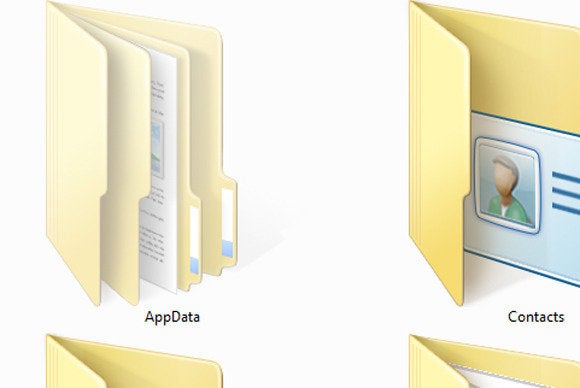













 James Niccolai
James Niccolai 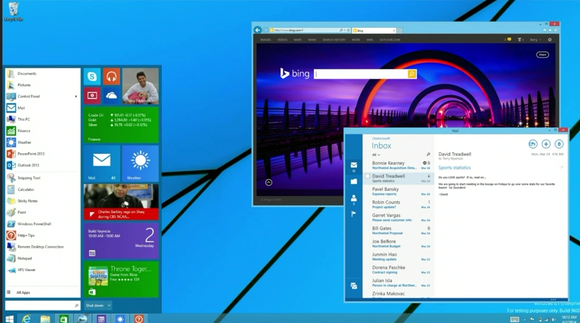
 Stardock
Stardock  Image: Microsoft
Image: Microsoft 
 Image: Microsoft
Image: Microsoft 



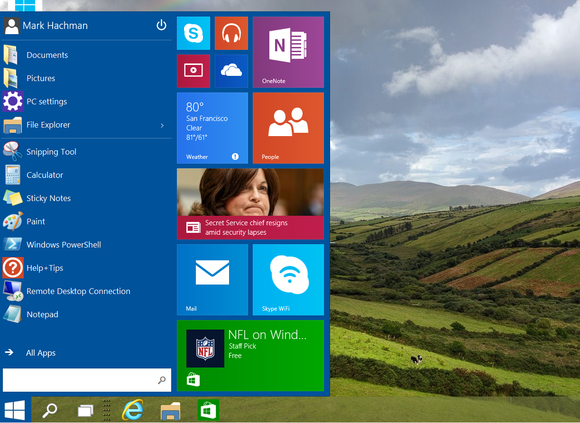 Mark Hachman
Mark Hachman 
 Microsoft
Microsoft  WinBeta/YouTube
WinBeta/YouTube