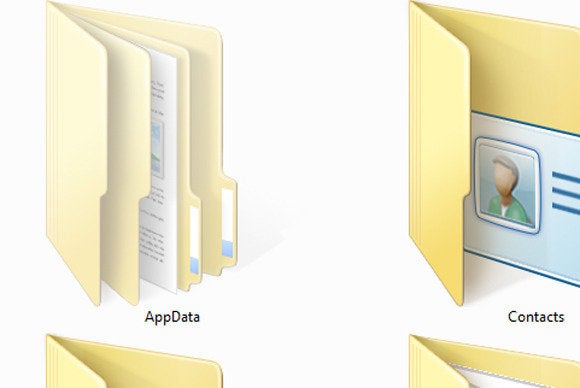
Frank Hammond asked how to access the AppData folder and copy files from it.
The Application Data—or AppData—folder contains data created by programs. Almost every program you install creates its own folder in AppData and stores information there. At least in theory, users don’t have to worry about these files.
But in reality, you probably do. For instance, my personalized Microsoft Word templates and Sticky Notes file all reside inside AppData. If you’re using an older version of Outlook, that program’s data is probably in AppData, as well.
[Have a tech question? Ask PCWorld Contributing Editor Lincoln Spector. Send your query to answer@pcworld.com.]
Finding this folder isn’t easy if you don’t know the tricks. The AppData folder resides in your user folder—the same location that contains Documents, Music, and other library folders (unless you’ve moved them elsewhere). But unlike those folders, AppData is hidden.
Unless you’ve told Windows to display hidden files and folders, you won’t see it. And if you can’t see it, you can’t click it.
But there’s a trick that will get you into the folder. Click Start or go to the Windows 8 Search charm, type %appdata%, and select the Roaming file.
Why Roaming? Because the %appdata% environment variable doesn’t actually point to the AppData folder. It points to the Roaming folder inside AppData.
This sort of makes sense. The Roaming folder contains the lion’s share of all the files in AppData—including the ones you’re most likely to need access to.

And if you really want to get to the actual AppData folder, once you’re in Roaming, click AppData in the Path field at the top of the window.
Once there, you should have no trouble copying files—or backing them up. However, I’d be very cautious about moving or deleting them. Doing so might break a program.
No comments:
Post a Comment